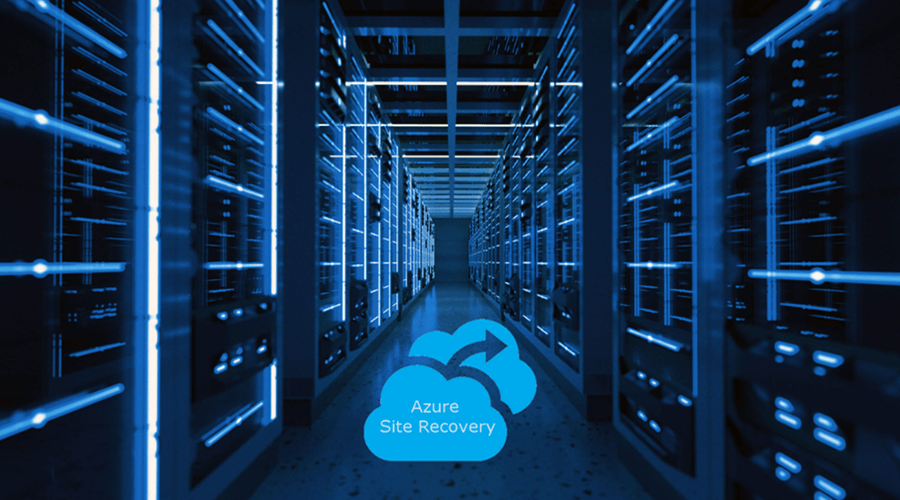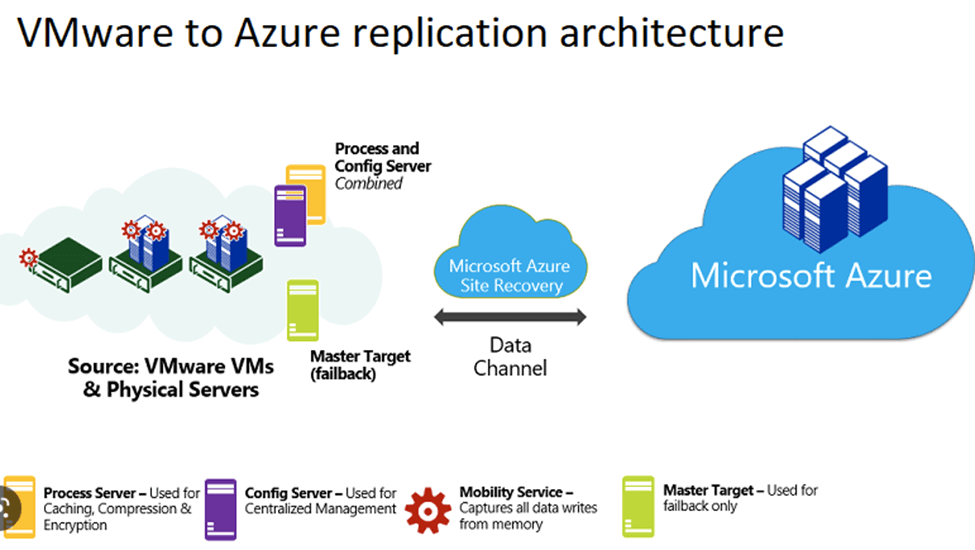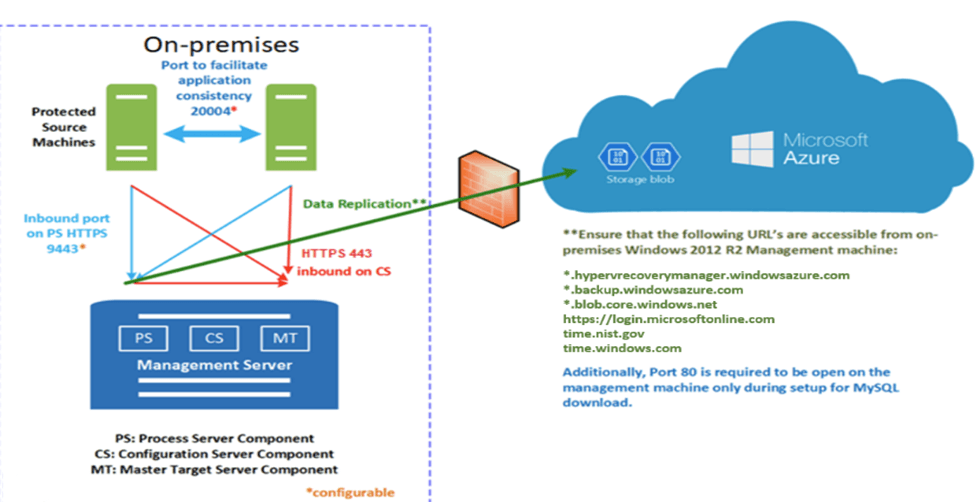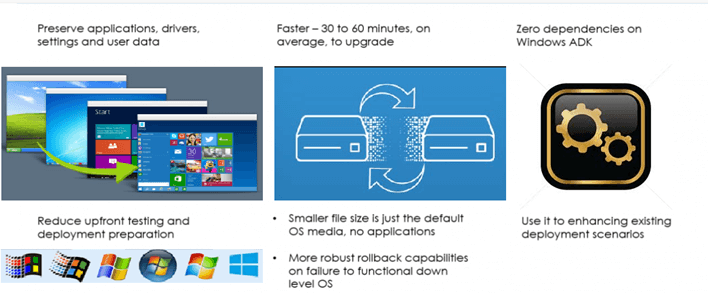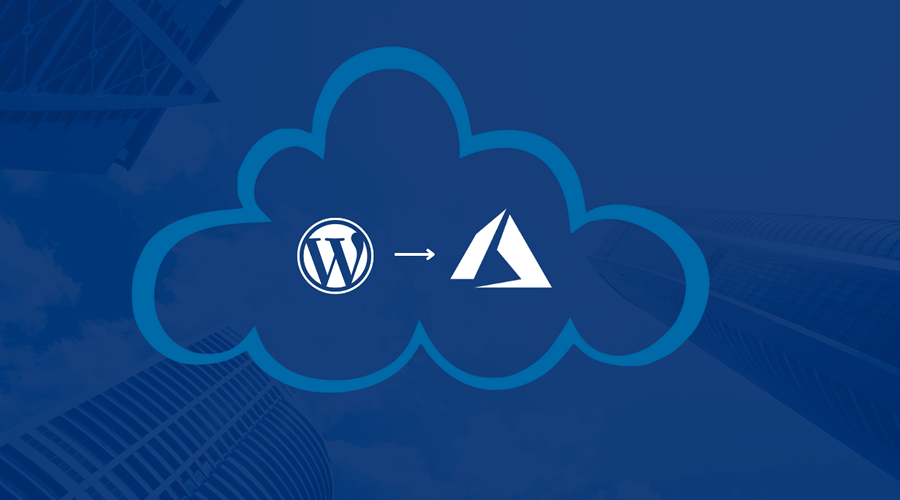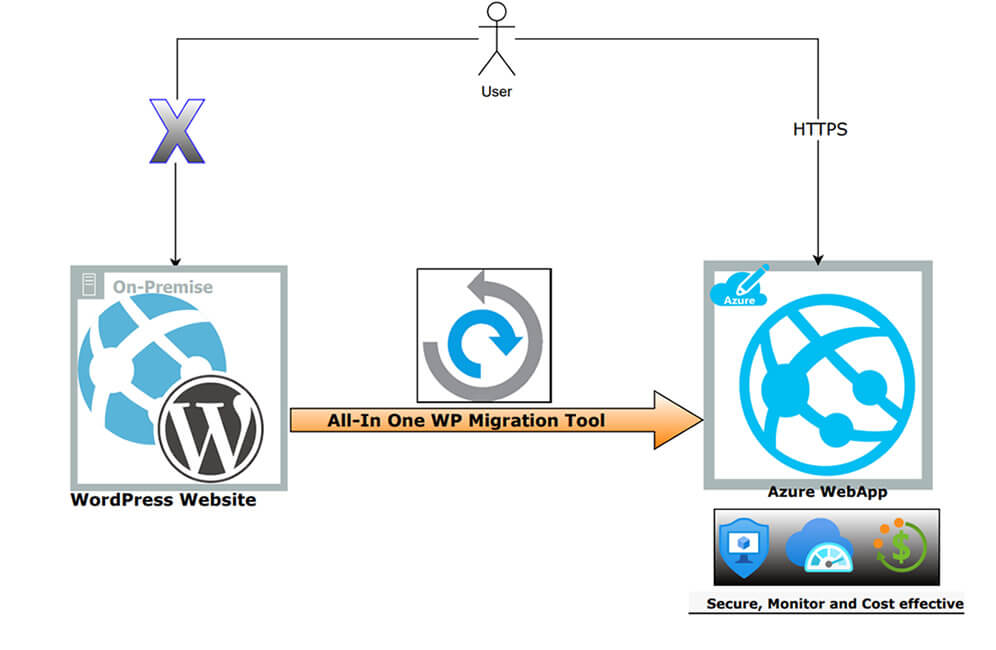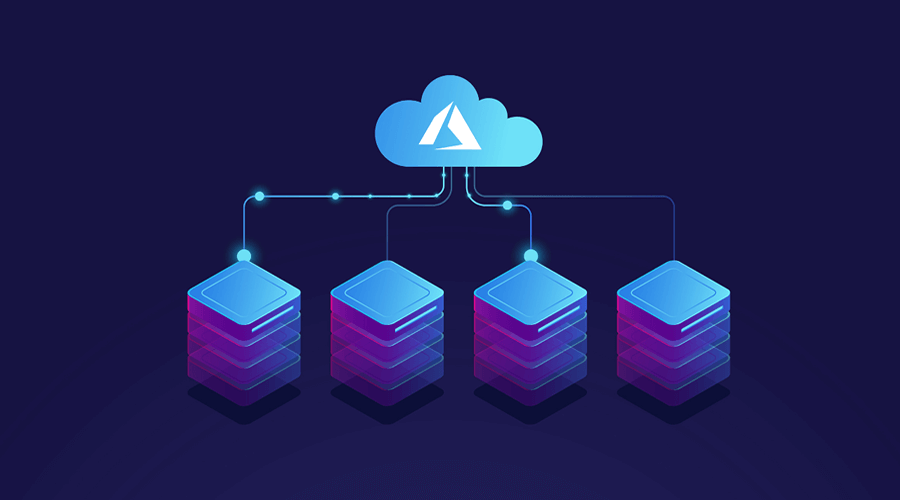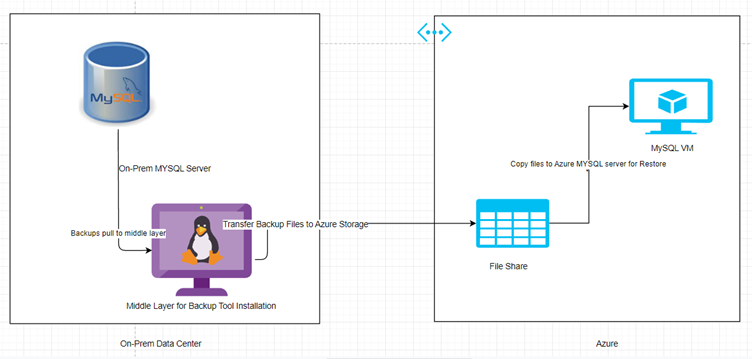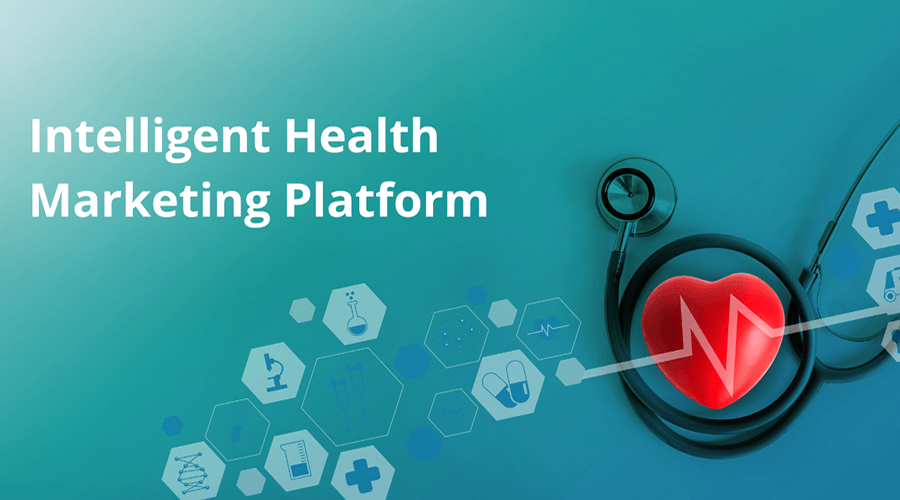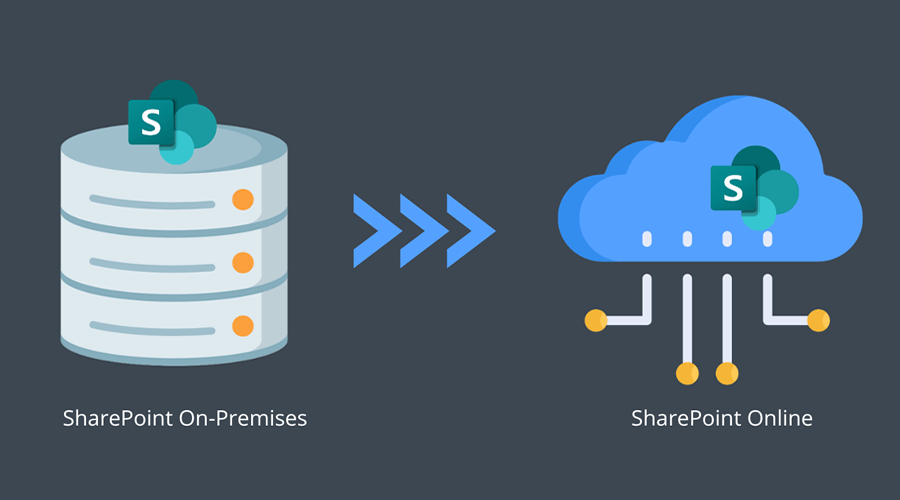Does this sound familiar? Your healthcare system would love to do targeted marketing but there are problems every step of the way. You cannot micro-target because of security requirements. You would like to follow marketing best practices and do highly specific, pre-emptive campaigns but you have no ability to target based on disease propensities. And neither your marketing platform nor your analytics platform feel like they were custom designed for your unique healthcare needs.
We hear you! And that is why we built the Cambay Intelligent Health Marketing Solution using the latest Microsoft Technologies. We also have a strategic partnership with one of the leading healthcare AI vendors. We have created an end-to-end solution that will let your healthcare marketing reach its full potential. This solution will help your healthcare organization to reconnect with past patients while also finding new people, offering pre-emptive end-to-end care. From identification to outreach, events management, and more, we help your organization to drive additional revenue while addressing client care through propensity modeling.
We’ve had many conversations with health care organizations that feel they can only market broadly and with very little detailed targeting. Quite rightly, they don’t want to be seen incorrectly using patient data. They are the keepers of so much clinical data that they don’t want to even be close to the edge when it comes to healthcare marketing.
The truth is that there is so much opportunity for targeted intelligent marketing in healthcare. Many organizations are not capitalizing on the majority of what Artificial Intelligence and Machine Learning can do for their healthcare marketing efforts.
Better Marketing Through Technology
With the Cambay intelligent Health Marketing Solution, the barriers to targeted marketing are gone.
With our solution, we pull data targeted to individuals in a way that will make even the strictest Security and Compliance Officer happy. We help your healthcare organization target your marketing campaigns based on population-level health propensities. Using the latest in advanced analytics, we can help micro-target your population using a variety of datasets. In this way, we can work with your organization to do the smartest marketing possible.
Case Study
Here is a typical scenario. A hospital wants to do a Breast Health campaign for the communities they serve. They are looking to target the larger community, not just patients. And they want to micro-target both geographically as well as by population to drive attendance for smaller events they will have in satellite locations. Because they have offices across a large part of the state, they want to be as targeted as possible to minimize costs.
Before the Cambay Intelligent Health Marketing platform, they might possibly buy lists for where they want to send emails. They could also buy billboards or do broad social media. They could also just send emails to specific demographic groups from within their patient lists. None of these options are ideal. They are either too broad (and expensive) or too specific and small.
With the Cambay Intelligent Health Marketing Solution, they build a list of women in the specific zip codes they want to target who have a higher-than-average propensity for interest in mammography and breast health. Once this list is created, they can merge it with their EMR data to take out anyone who has indicated they do not want to be contacted. They can also take out all existing patients since they will be part of a different, patient-centric campaign. They can enrich this merged dataset with brand affinities to allow for targeted ad placements. And finally, they can target the campaign based on local office locations so that the message is tailored to their specific community.
In addition, they can identify the zip codes with the highest concentration of people likely to respond to Facebook and other social media ads. And then they can micro-target a campaign in these areas to determine effectiveness.
And finally, as the mailings and social media campaigns are in full swing, they can monitor and make changes based on the dashboards and business intelligence reports. End-to-end, using the Cambay Intelligent Health Marketing Solution, they have the control to drive the best outcomes possible.
What does the Cambay Intelligent Health Marketing platform look like?
Prospect targeting and segmentation
Finding the right patients has never been easier. We’ve partnered with one of the leading healthcare AI vendors so that no matter where we need to look in the US, we can find patients that meet various clinical and behavioral criteria.
Looking to do a Facebook campaign for people that might be interested in learning more about an osteoporosis program? We can geo-target patients and non-patients alike. Hoping to also do a breast-health email campaign in the region served by owned physician practices? We can help create very detailed marketing segments.
With our strategic health AI capabilities, we already have amazing targeting capabilities. But that is just the beginning. Through a combination of machine learning and data connectivity, we can also bring in third party data such as consumer and purchasing behaviors. We can bring in your own data such as EMR and other health data. We can bring in purchased data such as Experian. And we can unify all this data into a single patient and prospect record. From there, we can build custom analytics, segmentation for marketing, and even custom machine learning models.
We build a complete, easily accessible personal record that includes all the various data sources. Even if this data does not share an existing relationship or key structure, we can use machine learning to bring this data together.
Marketing
Once all this data is combined, what can be done with it? We offer a highly sophisticated marketing platform built using best-in-class Microsoft technologies. We can help develop drip campaigns and Customer Journeys that turn prospects into patients. Whether we are talking event management, social media, physical mail, email, texting, or other communications, we can use segmentation and targeting to make sure every dollar is put to good use.
If we know that a certain percentage of your population is unlikely to respond to e-mail, we can skip them. But if we know that they are more likely to respond to a phone campaign, we can immediately transition them to targeted phone calls through, for example, your Care Coordination office.
We can also combine targeting. For example, if you have a particularly high-value segment and you know they are concentrated in a couple of zip codes, you can combine mail, targeted Facebook Ads, and an email campaign. And with unified analytics, there is no guessing if things are working out.
Analytics
It is time to put all this amazing data to work! At this point, we not only have all the patient and prospect targeting data, but we also have all the wonderful data generated during marketing. Microsoft offers best-in-class analytics. From BI and visualization to advanced analytics and data science modelling, there are no limits to what we can do. But to start it all off, we have insightful dashboards.
We deliver actionable patient, marketing, and outcomes analytics from day 1. Whether we are talking about how to improve marketing, how to improve health outcomes for specific segments and groups, or ways to maximize campaign ROI, we are ready.
And the best part? When we incorporate all those analytics in the targeting and segmentation step, we make marketing even smarter. We use what we’ve learned to be even more targeted. We turn that intelligence into meaningful strategy.
Next Steps
By partnering with Cambay Consulting Project Solutions, we can bring your health care system’s marketing not just into the present but into the future. The Cambay Intelligent Health Marketing Platform doesn’t just let you find and market to patients or future patients, but it also makes your organization smarter in the process.
This is a complete solution to help healthcare organizations be better at targeting, better at marketing, and better at finding actionable intelligence, which will result in positive revenue, higher patient satisfaction, and greater satisfaction amongst staff and physicians.
It is an enterprise-grade solution that is built on technologies that have been tested across countless users and organizations. These technologies are best in class but have never quite been used this way in the healthcare space.
Get in touch for a demo and to see how we can help your organization.